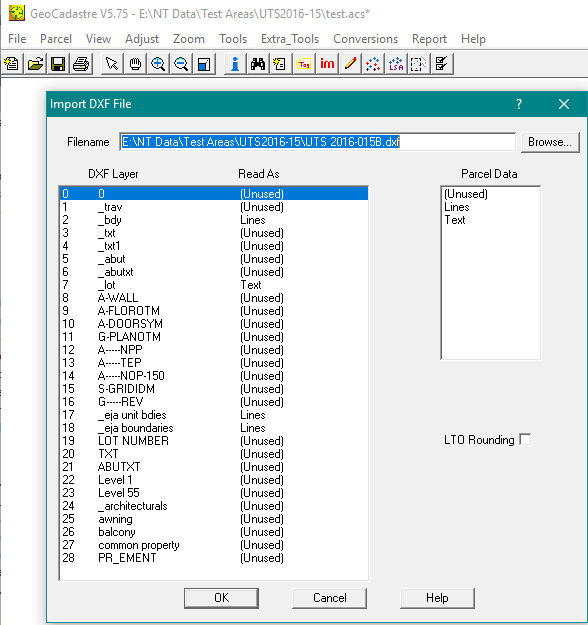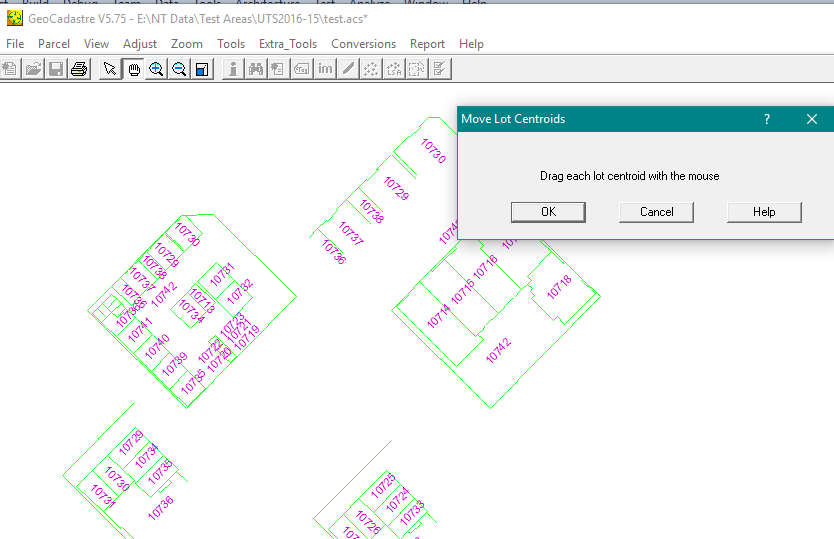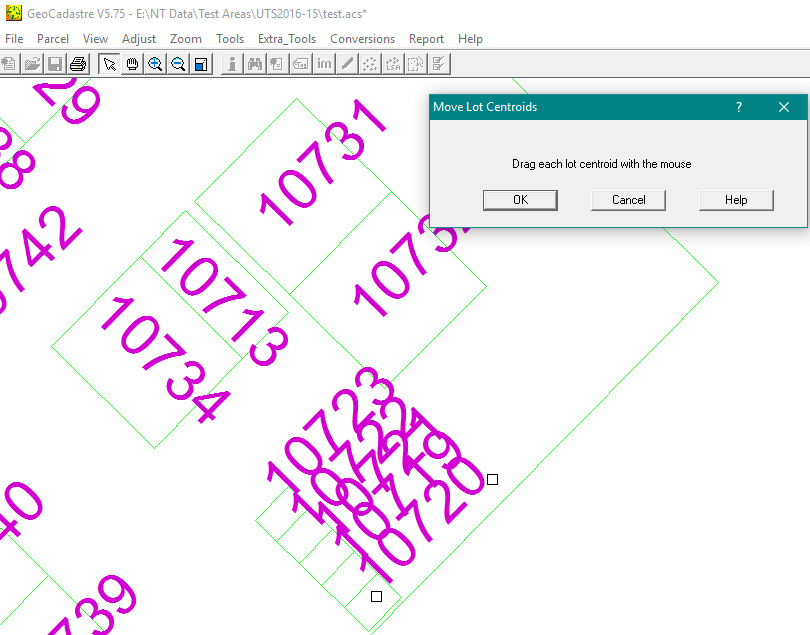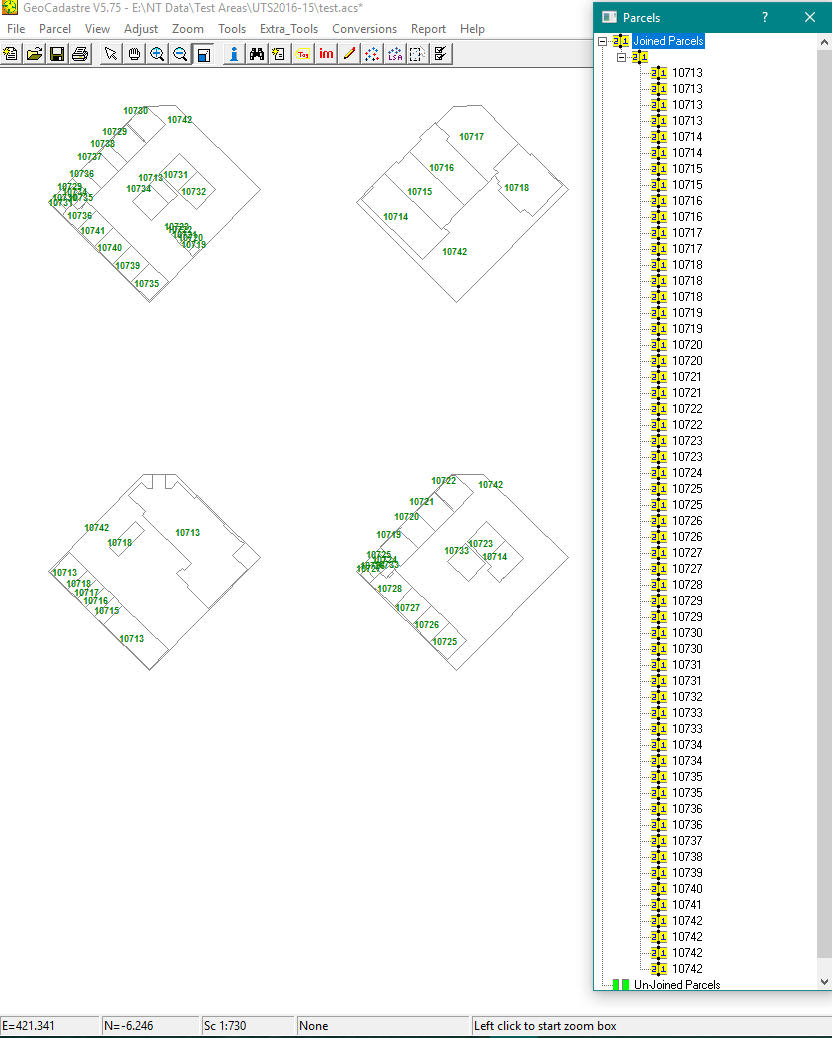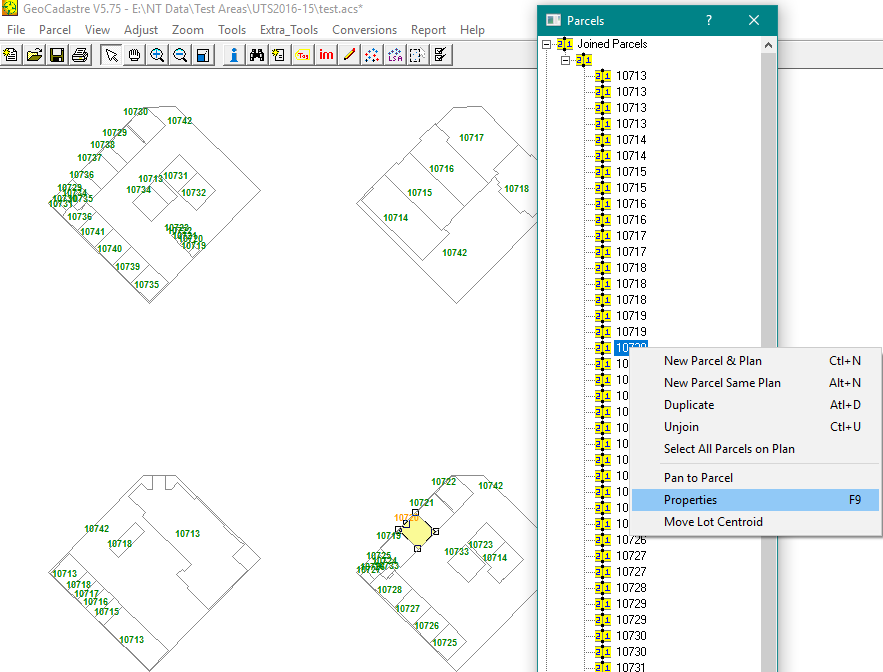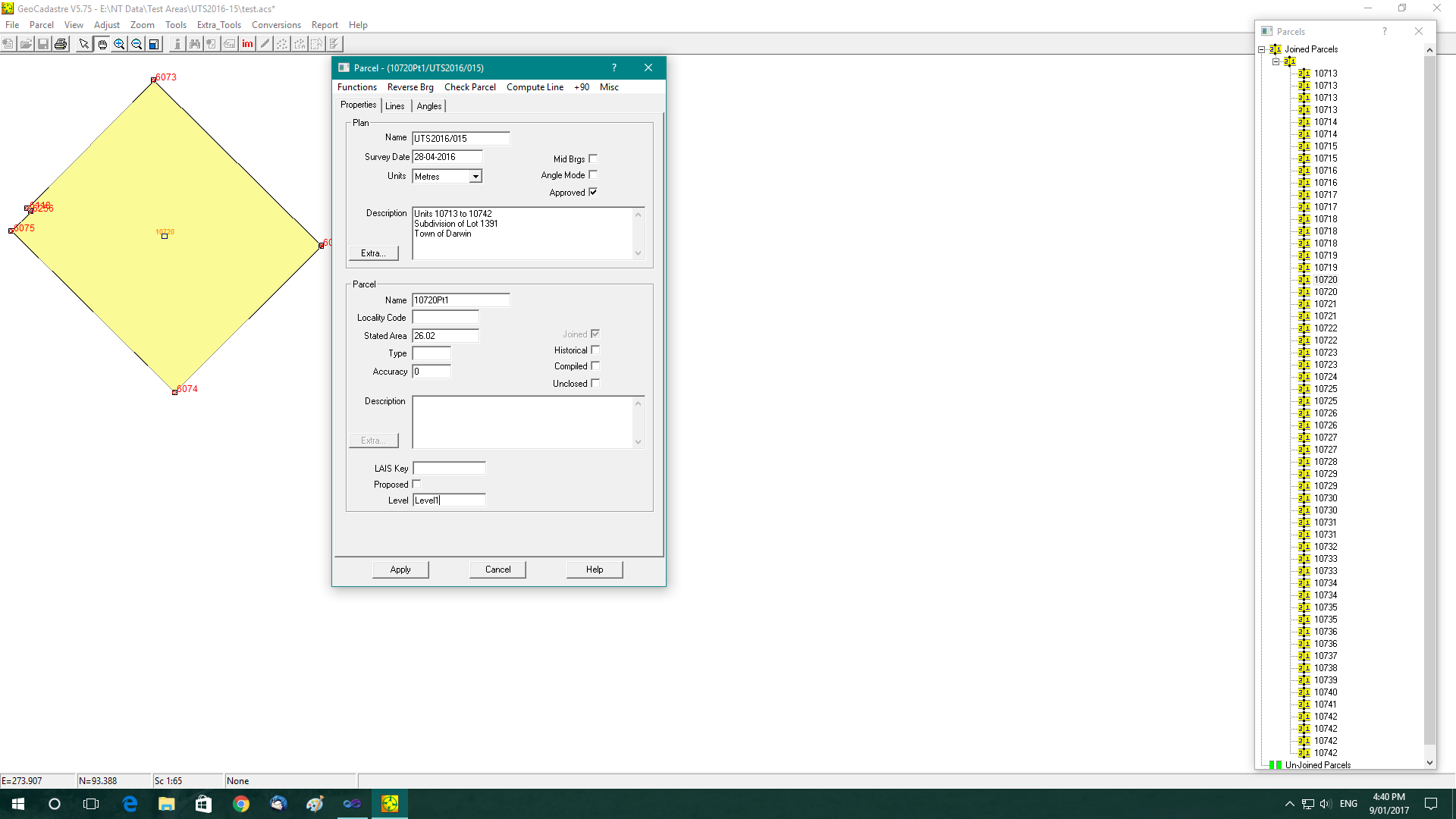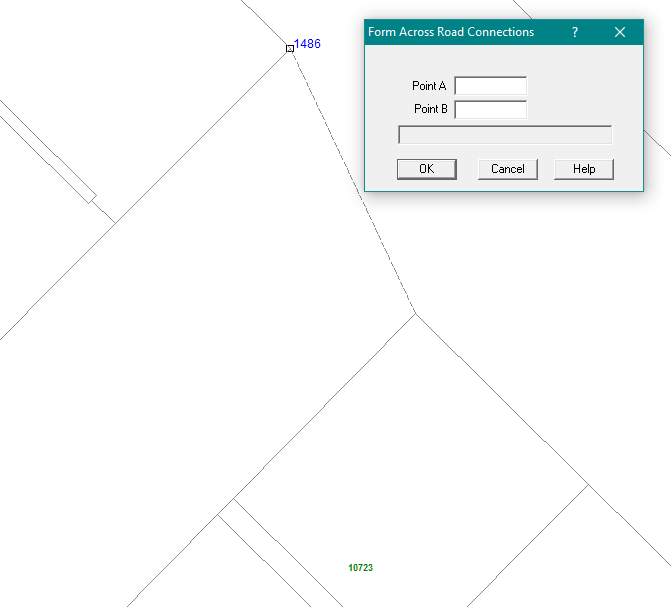Contents
Index
Read AutoCAD DXF File
This option will read a file in an Autocad file in DXF format and generate parcels using Polygons and lot numbers.
It has been designed to generate the lots for all the floors in a unit title or strata development.
Selecting the data
Open a blank job and select “Conversions/Autocad-DXF/Read DXF Job”
The following Dialogue will appear:
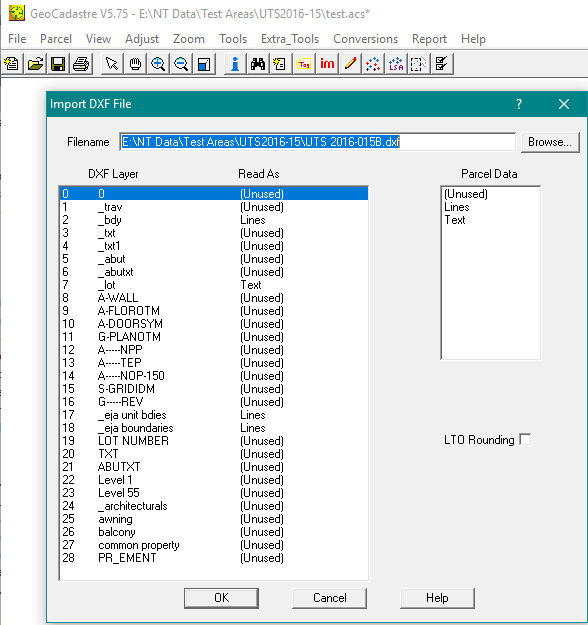
Set the Filename and select the layers which contain the lines for the parcel polygons and the layer which has the lot number text strings.
In the example the Filename is UTS2016-015B
Text data for lot centroids is on the seventh layer called ” _lot”
Line data is on the following layers:
Layer 2 called “_bdy”
Layer 17 called “_eja unit bdies”
Layer 18 called “eja boundaries”
After you have selected the required layers, press the OK button and the selected layers will be displayed.
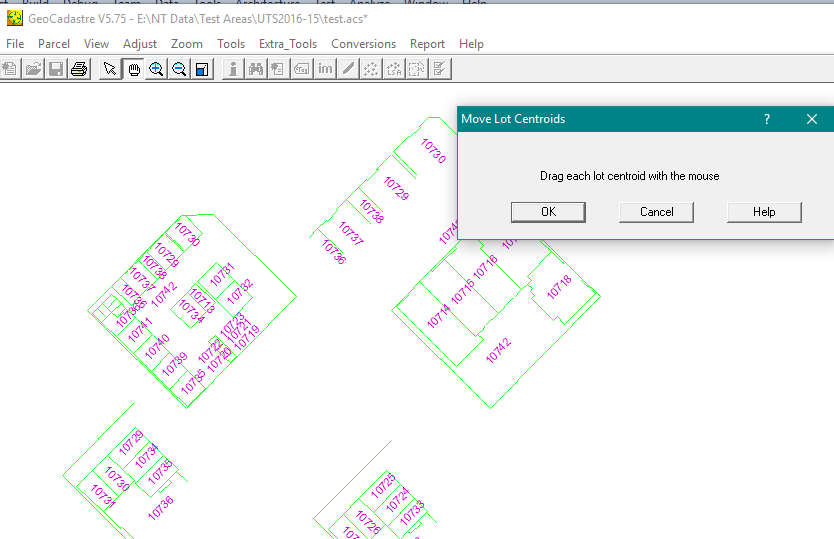
In this example, some of the parcels do not have the lot number centroid within the parcel boundaries, and some of the lot numbers are shown on a diagram near to the data for a floor.
It is important that every polygon defining a parcel has its lot number inside the polygon surround.
For those lots where the lot number is outside the boundary, use the mouse to drag the reference point for each lot number into the correct parcel.
Note that zoom and pan can be used to assist this process
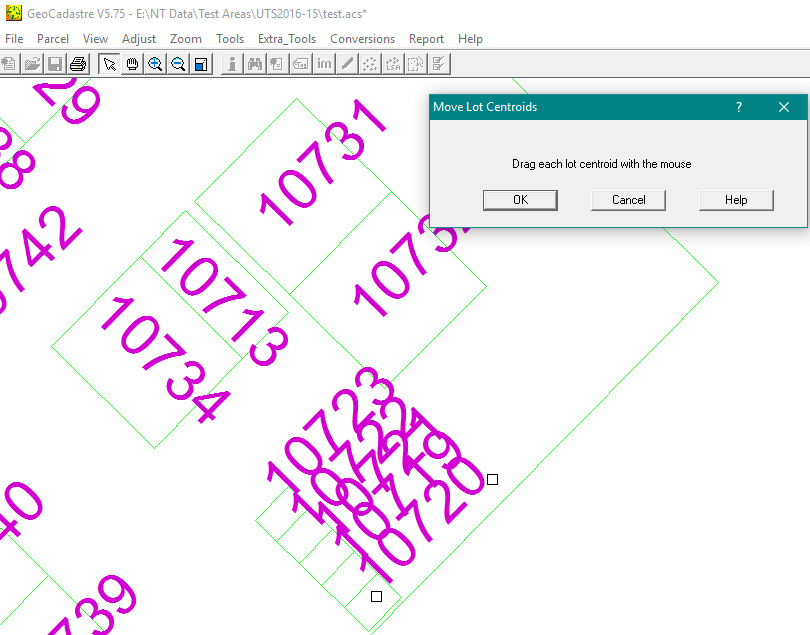
When all parcel centroids have been checked, you hit OK and the parcels that have been generated will be displayed.
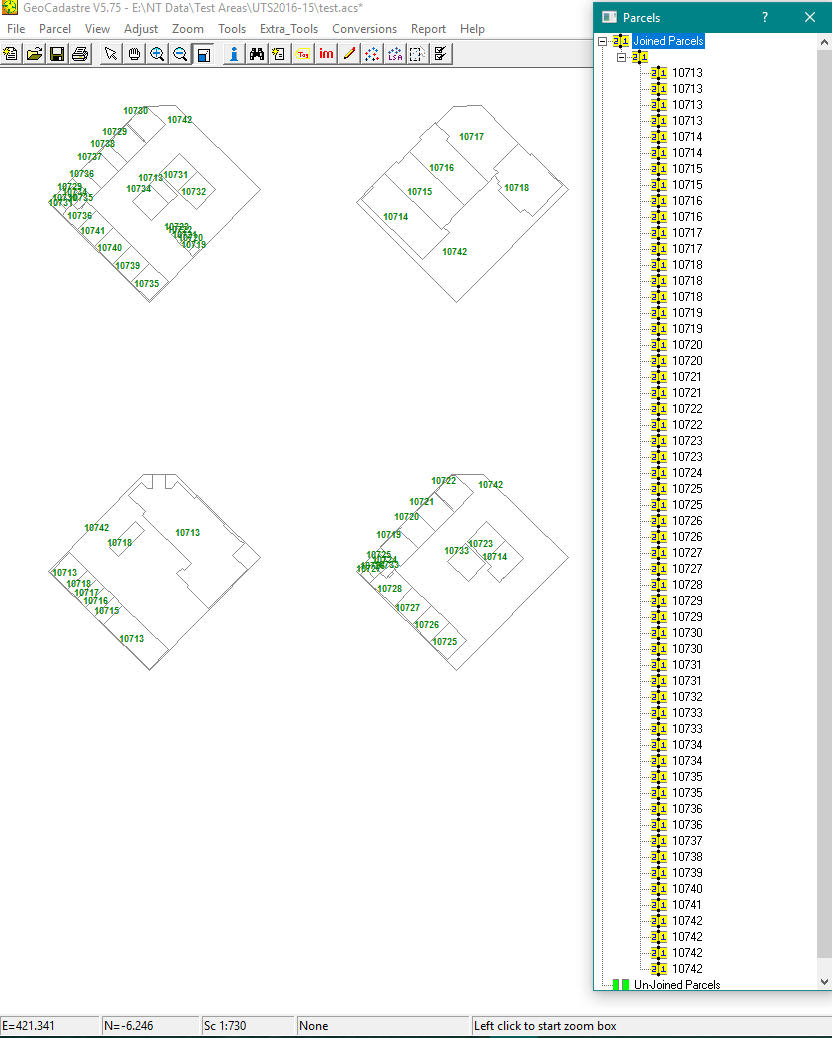
Clean up parcels
Select the plan and set the plan details then select each parcel to add any other details such as floor level etc.
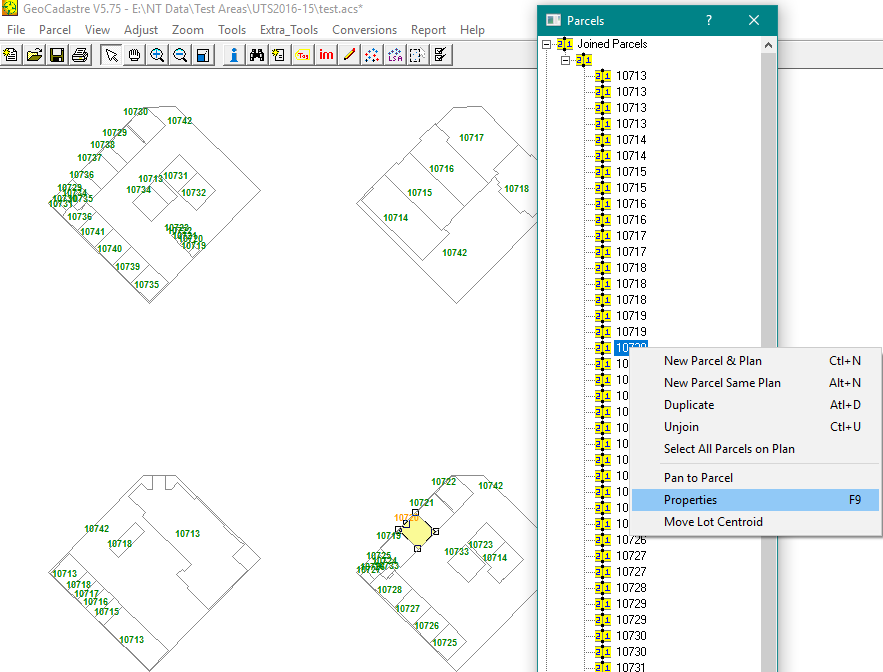
In the parcel lines table you can also add dimensions to the outside boundary if they are available.
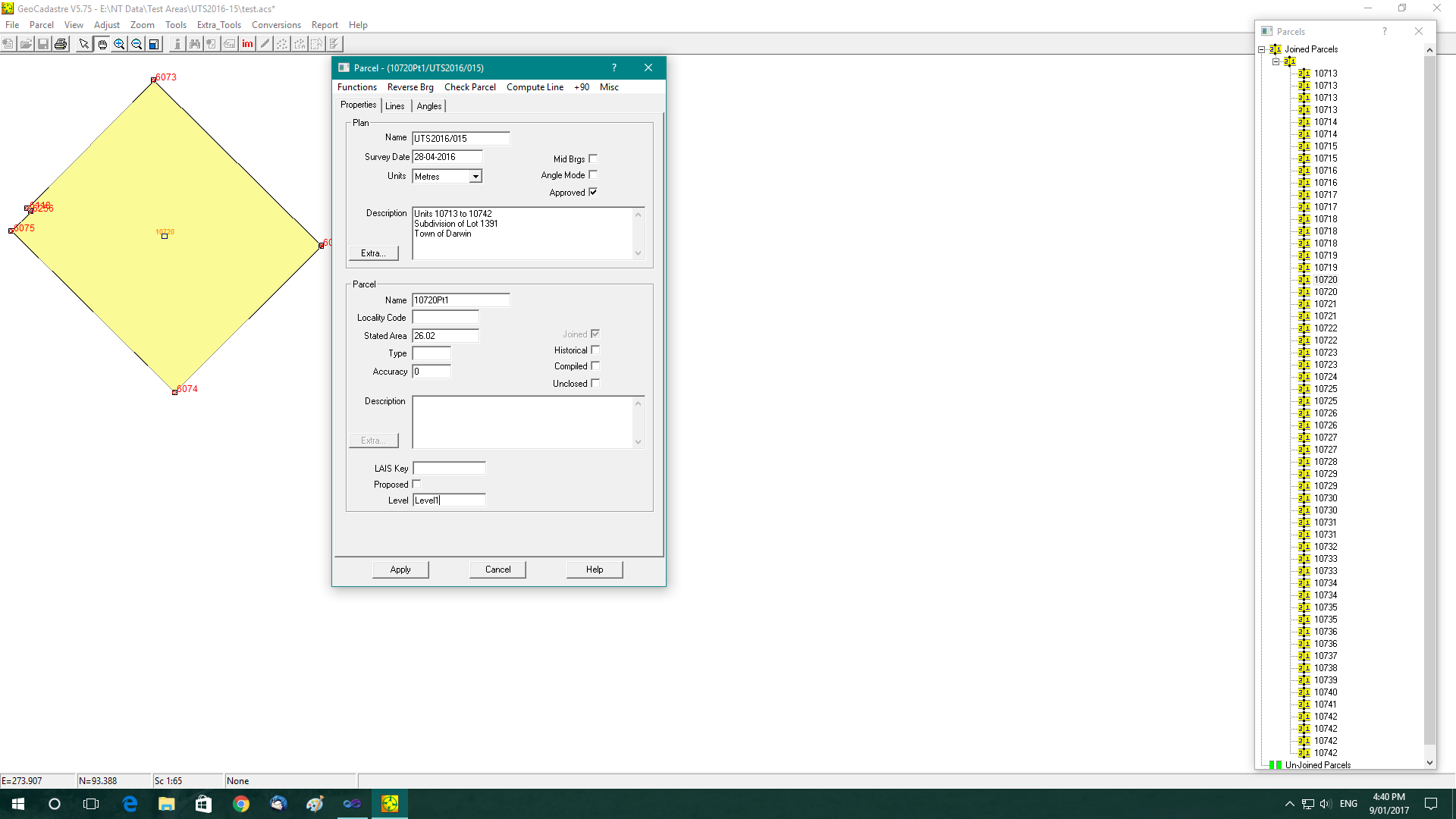
Clean up and separate each floor
Use “Extra Tools/Form Across Road Connections” to add linkages between isolated blocks on a floor.
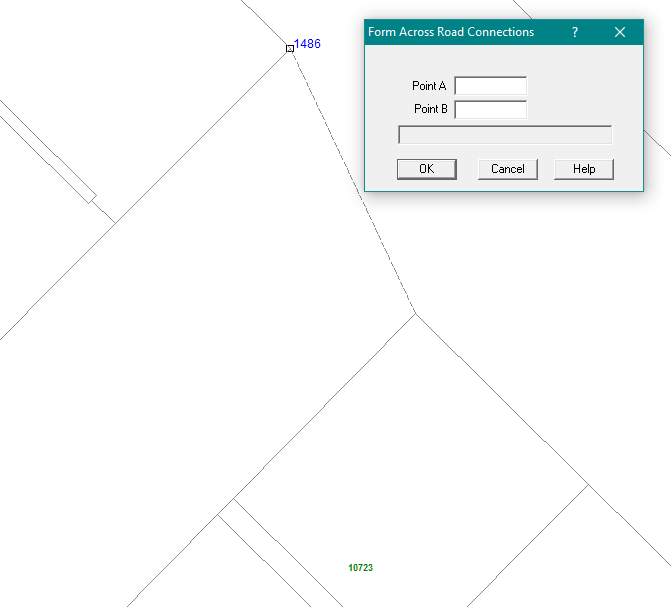
Final tidy up
Use the expanding box to select all the parcels for each floor and unjoin them as a group.
We then have each floor complete and stored as an unjoined group.
Use Clean up job to get rid of any remaining information and save the file.
Using the data
This job can then be appended to the job which will has the ground floor and the lot boundaries.
Each floor can be selected using the parcel explorer and the group of parcels joined in.